This article is part of a series: Microsoft Global Secure Access – Private Access – Christoffer Klarskov Jakobsen – Microsoft Architect
Table of Contents
Intro
Below I have highlighed some crusial things to consider and prepare before you start your deployment
Prerequisites
- A Microsoft Entra tenant onboarded to Global Secure Access (see my part 1 of my blog series on how to onboard tenant to Global Secure Access)
- A managed device joined to the onboarded tenant. The device must be either Microsoft Entra joined or Microsoft Entra hybrid joined.
- Microsoft Entra registered devices aren’t supported.
- The Global Secure Access client requires a 64-bit version of Windows 10 or Windows 11.
- Azure Virtual Desktop single-session is supported.
- Azure Virtual Desktop multi-session isn’t supported.
- Windows 365 is supported.
- Local administrator credentials are required to install or upgrade the client. (If using manual installation without Intune deployment)
- The Global Secure Access client requires licensing. For details, see the licensing section of What is Global Secure Access. If needed, you can purchase licenses or get trial licenses.
Deploy using Intune
Microsoft Learn has an excellent article about deployment of the Global Secure Access client to devices using Intune:
The Global Secure Access Client for Windows – Global Secure Access | Microsoft Learn
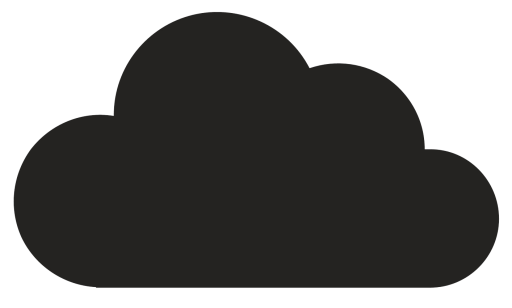
Comments